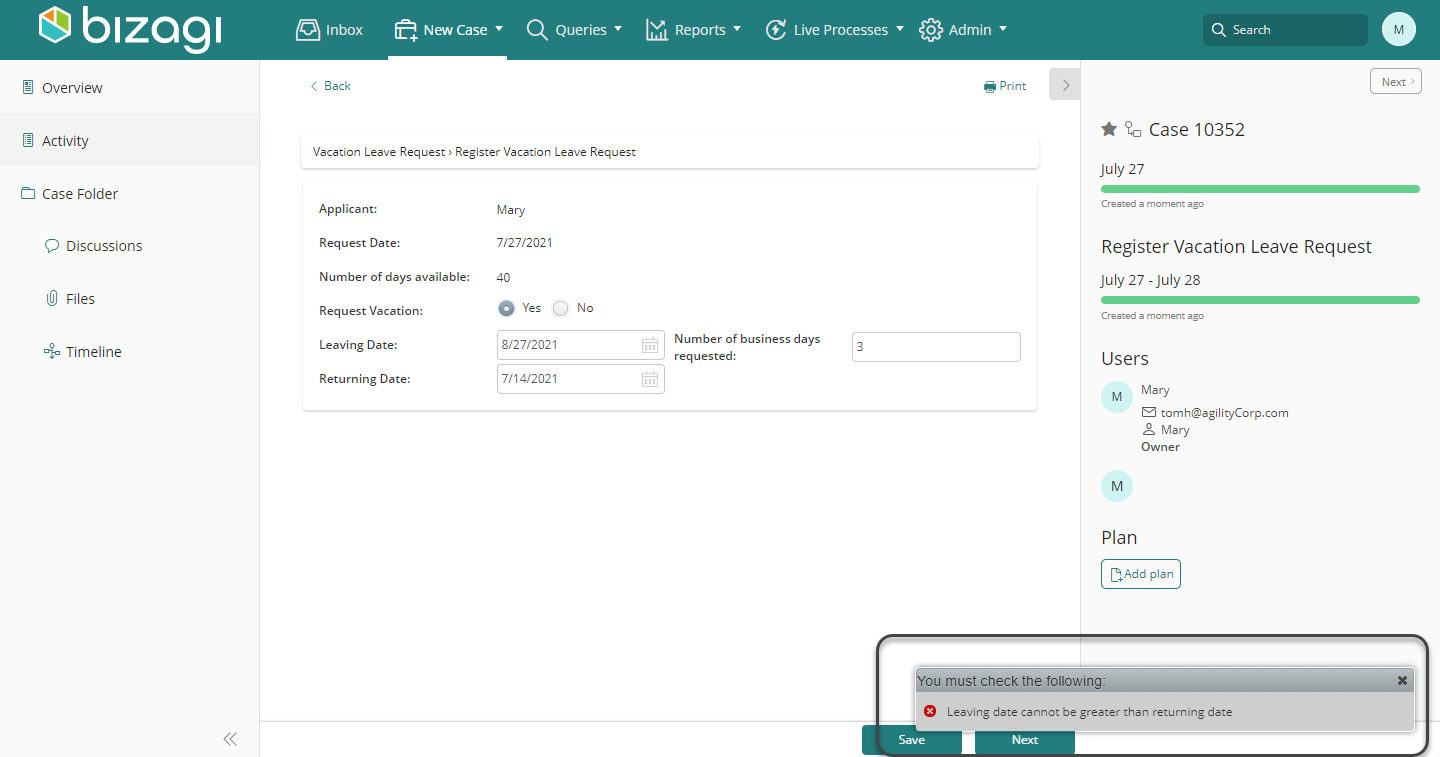Basic Validations
In the next example we will show you how to configure a basic action:
In a Vacations request process, we would like to show a validation message when the Leaving date is greater than the Returning date (which makes no sense).
Note:
We strongly suggest that if you choose to use Actions and Validations to control visibility, all visibility definitions must be done with actions and validations.
Beware that combining visibility Actions with visibility Expressions will most likely fail in runtime.
Steps to Configure the Validation
-
Create the Validation.
On the Forms designer, select Actions & Validations and add a new Validation.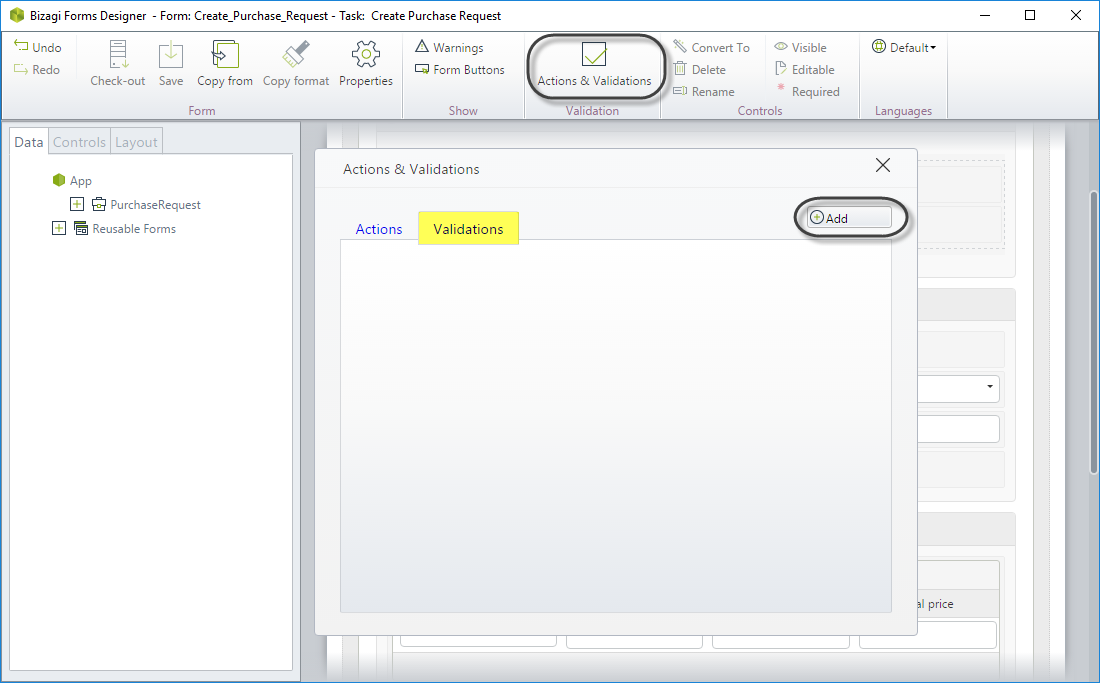
-
Include the conditions.
Click Add a condition and select the controls, operators, and arguments as follows:
If Leaving date is greater than Returning date.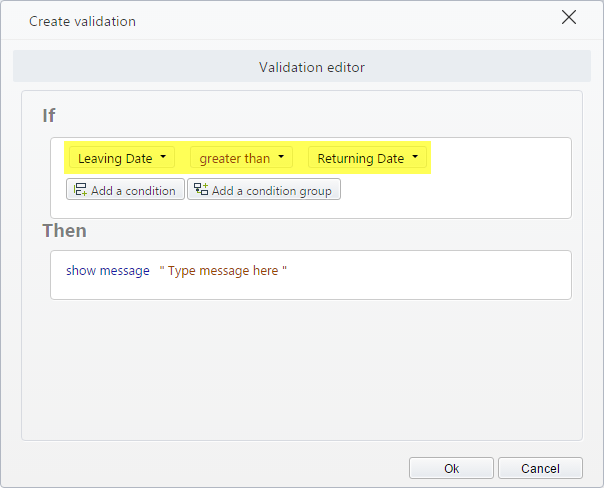
-
Add the message that will display when the condition is met.
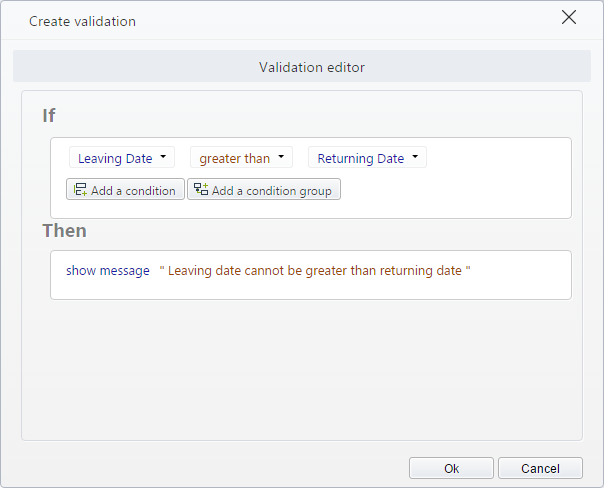
This is how the validation will be shown in the Work Portal when the condition is met.